Installation Guide
Get connected in just 2 minutes. Yeah, it's really that simple.
We won't force you on a quest.
Just follow the instructions below and you're in touch.
Just follow the instructions below and you're in touch.
Check device compatibility
(if not already checked)
Your phone is your guide.
Select your phone type and we'll show you what to do, step-by-step.
Install Your eSIM
01.
Open the eSIM email → Hold down the QR code, wait 5–10 second → An additional field appears → Click the "Add eSIM"
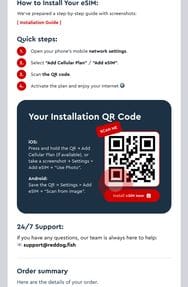
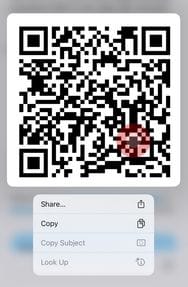
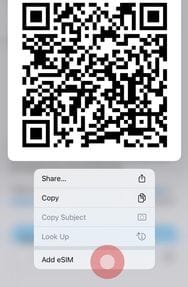
02.
click "done" button
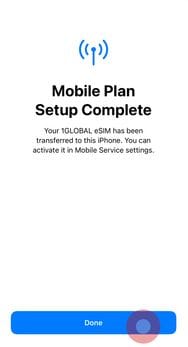
Start Using Data
01.
Turn on eSIM
When you are ready to use data, go to Settings/Mobile Service/RedDogFish eSIM, turn on this line.
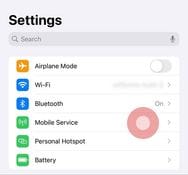
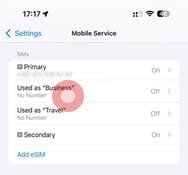
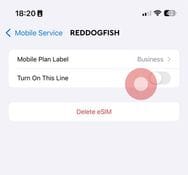
02.
Turn on Data Roaming
On the same page (Settings/Mobile Service/RedDogFish eSIM), turn on this line.
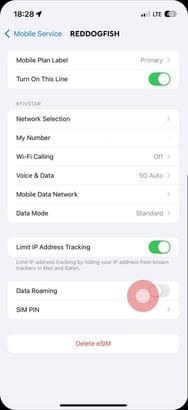
3.
Well done!
eSim has been successfully installed! Enjoy your journey!
4.
If you need help with installation — you can always contact our support Team.
Is Your Phone Ready for RedDogFish? Let's Check
If your phone supports eSIMs, RedDogFish is ready to go.